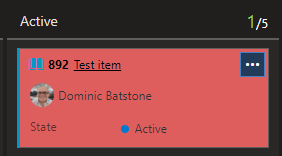Use a rule to change card color on Azure DevOps Boards
Change the color of a card on the Azure Devops board by applying a style rule.
Its easy to change the color of the workitem card on an Azure Devops board by creating a style rule.
Open the board
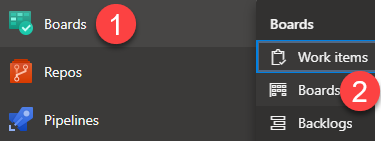
Click the 'Cog' icon near the top right of the board
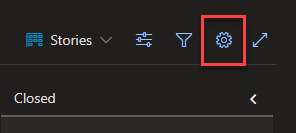
On the settings page, click the Styles menu item and then click "Create Styling Rule"
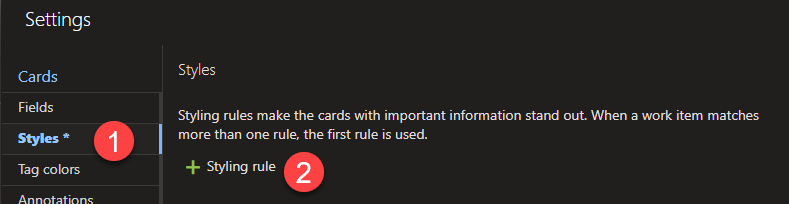
In the styling rule screen enter a name and then choose a color.
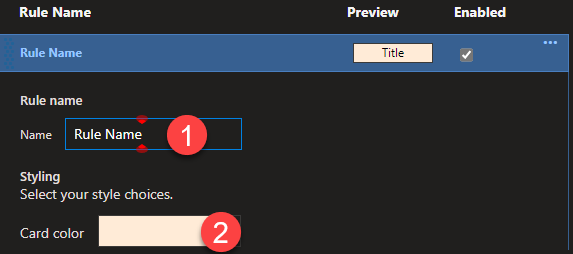
Scroll down a little bit to enter the rule

Choose a field to use in the rule. In the video I used "Changed Date", then choose an operator. Finally, enter the value to use in the rule. This can be one of the standard operators as outline in the documentation. In the video I used @today which returns todays date.
The rule I created in the video was 'Changed Date < @today' but if you wanted to change the color if it was more than 5 days old you could use @today - 5
Click Save and the rule will be immediatly applied.